- Bind the data set to the report.
- Select the "Font" text box and set font properties as follows.
- Select the "Balance" text box and set Border style properties as follows.
Top
[code] =iif(Previous(Fields!Font.Value) ="BUU","Double","Solid") [/code]
Bottom
[code] =iif(Fields!Font.Value = "BUU","Double","Solid") [/code]
- For the double lines, set Border width properties as follows.
Top
[code] =iif(Previous(Fields!Font.Value) ="BUU","3pt","1pt")[/code]
Bottom
[code] =iif(Fields!Font.Value = "BUU","3pt","1pt") [/code]
- Result will be like this.
- You can see that the bottom row also should have double lines as the font is "BUU", but there is only a single line. Just simply add an extra row below the table.
Tip: When there are double lines ,
MSDN thread suggests a few requirements to get this running:
- The border width must be 3pt at least.
- There must be at least one row beneath the Double border text box.

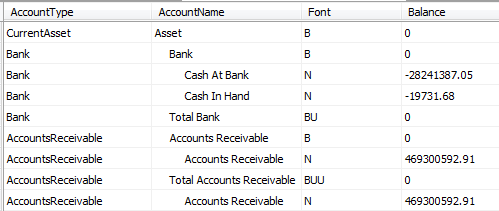



No comments:
Post a Comment